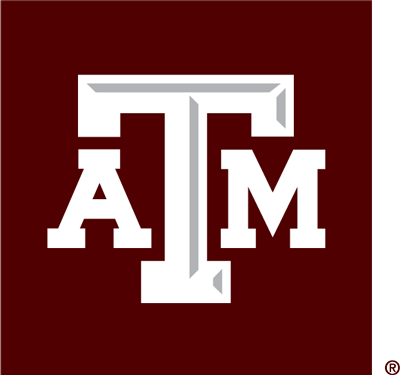Step One - Access the Quicklink
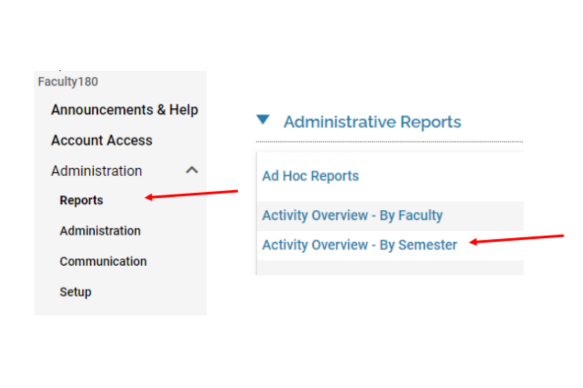
- Go to Administration under the Faculty180 menu on the left side of the screen. Click on
“Reports” - Head to the “Administrative Reports” section of the Reports page and click “Activity
Overview - by Semester”.
Step Two - Create the Report
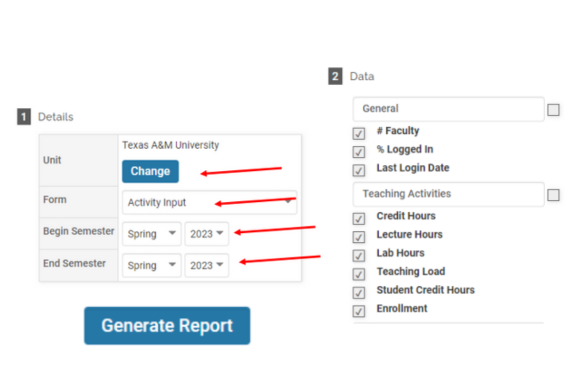
In the Details area:
- Make sure your “Unit” is listed. If not, click the change button to update your unit.
- For “Form” choose “Activity Input: or “Activity Input Forms for Evaluations”
- Select your “Begin Semester” and “End Semester” for your report timeline
In the “Data” section you can choose the desired metrics to be displayed. Note that all sections are defaulted to be included in the report.
Click the “Generate Report” button to create the report. The next screen has additional
options that will be available to tailor the report to specific data. Go to step 7 if no other
changes are needed.
Step Three - Fill Out Each Section of the Report
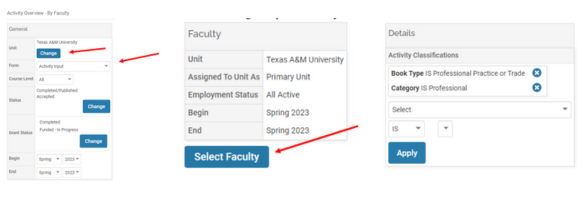
- Under “General” click the “Change” button to update your unit.
- For “Form” choose Activity Input or Activity Input Form for Evaluations
- For the “Faculty” section make sure your unit and the timeframe are accurate. You can change the parameters by clicking the “Select Faculty” button
- “Details” is to run logic for any Activity Classifications active in Interfolio Faculty 180. More than one can run at once as well.
Step Four - Complete the Report
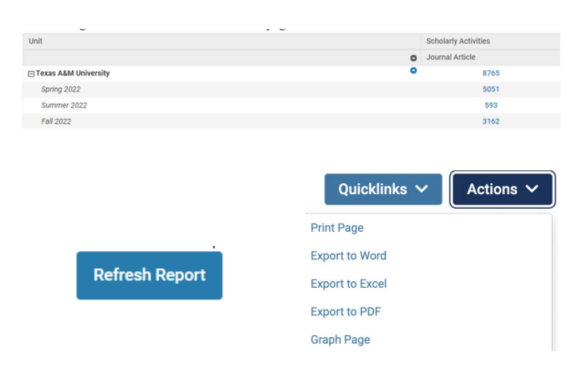
- Click the “Refresh Report” button in case any changes are made.
- Data figures will be at the bottom of the page.
- Use the “Actions” button to select the Print, Export, or Graphing option to use in the
report.